Did you ever wish you could get more out of CSS?! Maybe to be able to nest your selectors as opposed to rewriting them over and over. Or to have some functions that take care of the repetitive properties. Or maybe to just having the ability to set variables. Well, you can leverage that, and more, by using a CSS compiler, and in this tutorial, we’re going to talk about how to do this.
Introduction
SASS and LESS are two of the most popular preprocessor style sheet languages that can be compiled into CSS. They’re designed specifically to help you get the most out of your CSS writing experience. They introduce a lot of the basic functionality that you find in all high-level programming languages, things like functions, variables, loops, nesting, and more.
In this tutorial, we’re going to learn how to use and compile both SASS and LESS, and we’re also going to see the differences between the two.
Compiling SASS and LESS
There are quite a few ways of compiling SASS and LESS. We’re going to cover the main ones, but keep in mind that you should use one that ties together with your other actions. For example, if you’re already compiling or minifying JS in your project, you should use the same tool to compile SASS and LESS.
We need to talk about how to compile SASS and LESS before actually learning about them because we need a way to test what we learn.
The Importance of a File Watcher
Before we start discussing compilers, we need to understand what a file watcher and why it is important.
A file watcher scans the uncompiled files for changes and automatically compiles the code again and again. This process is important in development mode because it saves us from having to compile the source code manually, every time we make a change.
The SASS Tool
SASS’ official tool includes a file watcher out of the box, so if you only compile SASS in your project, it’s probably a good idea to use their own tool alone.
Installation
You can install it on any OS through NPM:
npm install -g sass
The -g flag will make the tool available anywhere in the system. It’s good if you will use the tool in multiple projects.
Here are some alternatives if you want to install it directly on your OS.
Usage
To compile a SASS file to CSS, you run:
sass style.scss style.css
That would compile the contents of the style.scss file and save the output to style.css.
Note: SASS supports two different syntaxes, SASS and SCSS. The difference is that SASS removes most of the special symbols that we find in CSS, like {, }, and ;. We’re going to talk about this a bit later, but for now, you just need to know that SASS compiles both .sass and .scss files, so if you see SCSS being used, know that it’s not a typo.
To watch for file changes on style.scss, we would use:
sass --watch style.scss style.css
Now, every time we change something inside style.scss, the tool will automatically compile the code and save it to style.css.
If we want to compile every .sass or .scss in a dir into another dir, we can do it with:
sass --watch src/sass:public/css
This will watch all the files in src/sass and compile them into public/css. It’s going to use their own file names, for example, style.scss will compile to style.css.
The LESS Tool
You can also install on any OS the LESS tool via NPM:
npm install -g less
Note that the LESS CLI tool is actually called lessc. If you run the command without any parameters, it will display the help screen.
Compiling files is similar to SASS:
lessc style.less style.css
However, the tool, compared to SASS, does not include a file watcher or a way to compile entire directories.
LESS in the browser
Even though the LESS CLI tool is not as good as the SASS tool, LESS makes up for this by providing a way of compiling LESS directly in the browser, at runtime. Now, even if this is production-ready, as it “just works”, this is not to be used in production environments, because it compiles the code on-the-fly, taking up processing power unnecessarily.
To make use of this, you need to do two things:
1. Include your LESS file as you would a CSS file, with the only mention that the rel="" attribute should have a value of stylesheet/less instead of stylesheet.
2. Load the compiler:
That’s it. The compiler will autorun itself and will compile all the files with rel="stylesheet/less" into in-page CSS and append it to the <head> element.
This option takes care both of compiling and watching, because every time you refresh the page, it recompiles the code.
This option is extremely useful if you’re working on small projects. Or even if you simply don’t have access to install a compiler and a watcher.
To see all the options supported by this technique, please see this page.
Other Compilers
When individual compilers aren’t a solution, we can use other compilers to do the same thing. We’ve talked in a previous article about Assets Compilation. Well, we could use any of the options listed there to compile SASS and LESS. Let’s see how we would do this using Laravel Mix.
Let’s start by opening a Terminal window and navigating to our project:
cd ~/tutorials/sass-less
Initiate NPM if you haven’t already done so previously.
npm init -y
Install Laravel Mix:
npm install laravel-mix --save-dev
Copy the configuration file:
cp -r node_modules/laravel-mix/setup/webpack.mix.js .
Copy the helper NPM scripts into package.json:
"scripts": {
"dev": "NODE_ENV=development node_modules/webpack/bin/webpack.js --progress --hide-modules --config=node_modules/laravel-mix/setup/webpack.config.js",
"watch": "NODE_ENV=development node_modules/webpack/bin/webpack.js --watch --progress --hide-modules --config=node_modules/laravel-mix/setup/webpack.config.js",
"hot": "NODE_ENV=development webpack-dev-server --inline --hot --config=node_modules/laravel-mix/setup/webpack.config.js",
"production": "NODE_ENV=production node_modules/webpack/bin/webpack.js --progress --hide-modules --config=node_modules/laravel-mix/setup/webpack.config.js"
},
Create the necessary directories:
mkdir -p src/sass build/css
I’ve created a dir for SASS, but you can follow along if you use LESS too.
Create a SASS or LESS file, depending on which you want to use:
echo '' > src/sass/app.scss
Open the webpack.mix.js file and register the file to be compiled.
let mix = require('laravel-mix');
mix.sass('src/sass/app.scss', 'build/css');
For LESS, simply replace the .sass() function with .less().
And we’re done. We can now run the watcher:
npm run watch
And start writing SASS or LESS.
General Properties
These are features that both SASS and LESS support. They’re all going to be displayed in four versions, SCSS, SASS, LESS, and compiled CSS, but they all accomplish the same thing.
Variables
With the latest versions of CSS3, we can actually use variables within CSS itself, but that’s browser dependent at this point. Also, SASS and LESS offer more flexibility in defining variables. For example, we can use the basic math operators, +, -, *, and /.
This is how to define and use variables in SASS and LESS:
$font-family: Lato, Roboto, sans-serif $primary-color: #4d56c5 body font: 16px $font-family a color: $primary-color
$font-family: Lato, Roboto, sans-serif;
$primary-color: #4d56c5;
body {
font: 16px $font-family;
}
a {
color: $primary-color;
}
@font-family: Lato, Roboto, sans-serif;
@primary-color: #4d56c5;
body {
font: 16px @font-family;
}
a {
color: @primary-color;
}
body {
font: 16px Lato, Roboto, sans-serif;
}
a {
color: #4d56c5;
}
Nesting
One of the best features that both SASS and LESS provide is the ability to nest selectors. This means no more having to repeat the same selector over and over again, just to target other child elements.
Let’s see how this looks:
body
font-family: Lato, Roboto, sans-serif
header
background-color: purple
.site-title
font-size: 24px
strong
font-weight: bold
i
font-size: 32px
body {
font-family: Lato, Roboto, sans-serif;
}
header {
background-color: purple;
.site-title {
font-size: 24px;
strong {
font-weight: bold;
}
i {
font-size: 32px;
}
}
}
body {
font-family: Lato, Roboto, sans-serif;
}
header {
background-color: purple;
.site-title {
font-size: 24px;
strong {
font-weight: bold;
}
i {
font-size: 32px;
}
}
}
body {
font-family: Lato, Roboto, sans-serif;
}
header {
background-color: purple;
}
header .site-title {
font-size: 24px;
}
header .site-title strong {
font-weight: bold;
}
header .site-title i {
font-size: 32px;
}
SASS and LESS are identical in this specific example.
Also, we can notice the biggest difference between SASS and SCSS here. SASS relies only on tabs or spaces to create the blocks of properties for a selector, as opposed to SCSS, which is more forgiving because it relies on { and }.
The Parent Selector (&)
This selector allows you to reference the parent selector inside a nested selector. Pay attention to the following example. & translates to the full selector of the parent.
#header
h1
&:hover
background-color: lightgrey
&.active
color: red
&, span
display: block
& + p
margin-top: 0
#header {
h1 {
&:hover {
background-color: lightgrey;
}
&.active {
color: red;
}
&, span {
display: block;
}
& + p {
margin-top: 0;
}
}
}
#header {
h1 {
&:hover {
background-color: lightgrey;
}
&.active {
color: red;
}
&, span {
display: block;
}
& + p {
margin-top: 0;
}
}
}
#header h1:hover {
background-color: lightgrey;
}
#header h1.active {
color: red;
}
#header h1,
#header h1 span {
display: block;
}
#header h1 + p {
margin-top: 0;
}
Imports
You can import other files into the main file. This doesn’t create another request for a different file, but rather it embeds the file’s contents into the main file.
@import "header" @import "content" @import "footer"
@import "header"; @import "content"; @import "footer";
@import "header"; @import "content"; @import "footer";
header {
background-color: purple;
}
section.content {
background-color: #fff;
padding: 30px;
}
footer {
color: red;
}
You can import a file without specifying its extension name. Both SASS and LESS will try to guess it. However, if you want to import a CSS file that you don’t want to re-compile again, for example, a reset CSS file, you need to specify the extension. When importing .css files, the compiler simply copies the contents in and doesn’t touch the source.
Mixins
Both SASS and LESS support mixins, these act like functions. For example, this is how we’d create a mixin to avoid typing the same property 3 times with the same value.
=transition($property) -webkit-transition: $property -ms-transition: $property transition: $property .box +transition(all .2s)
@mixin transition($property) {
-webkit-transition: $property;
-ms-transition: $property;
transition: $property;
}
.box {
@include transition(all .2s);
}
.transition(@property) {
-webkit-transition: @property;
-ms-transition: @property;
transition: @property;
}
.box {
.transition(all .2s);
}
.box {
-webkit-transition: all 0.2s;
-ms-transition: all 0.2s;
transition: all 0.2s;
}
Operators
Both SASS and LESS allow +, -, *, /, and % as math operators. Here are a couple examples of how they can be used.
$padding: 15px .container width: 100px + ($padding * 2) .wrapper width: 1080px / 1920px * 100% .thing width: $padding * 10
$padding: 15px;
.container {
width: 100px + ($padding * 2);
}
.wrapper {
width: 1080px / 1920px * 100%;
}
.thing {
width: $padding * 10;
}
@padding: 15px;
.container {
width: 100px + (@padding * 2);
}
.wrapper {
width: 1080px / 1920px * 100%;
}
.thing {
width: @padding * 10;
}
.container {
width: 130px;
}
.wrapper {
width: 56.25%;
}
.thing {
width: 150px;
}
Comments
You can use // to leave line comments that will not be rendered in the final CSS. This doesn’t apply to /* ... */ which is a CSS feature. They will be left in place.
#header background-color: red // We're using red because we're too lazy to find a nicer color.
#header {
background-color: red; // We're using red because we're too lazy to find a nicer color.
}
#header {
background-color: red; // We're using red because we're too lazy to find a nicer color.
}
#header {
background-color: red;
}
Exclusive Features
You can read all about the entire set of features of SASS, here, and about LESS, here.
Conclusion
Both of them are powerful extensions of CSS that will save you time in the long run. I encourage you to play more with them and read their extensive documentation that I’ve linked above. There’s a lot of great stuff in there.

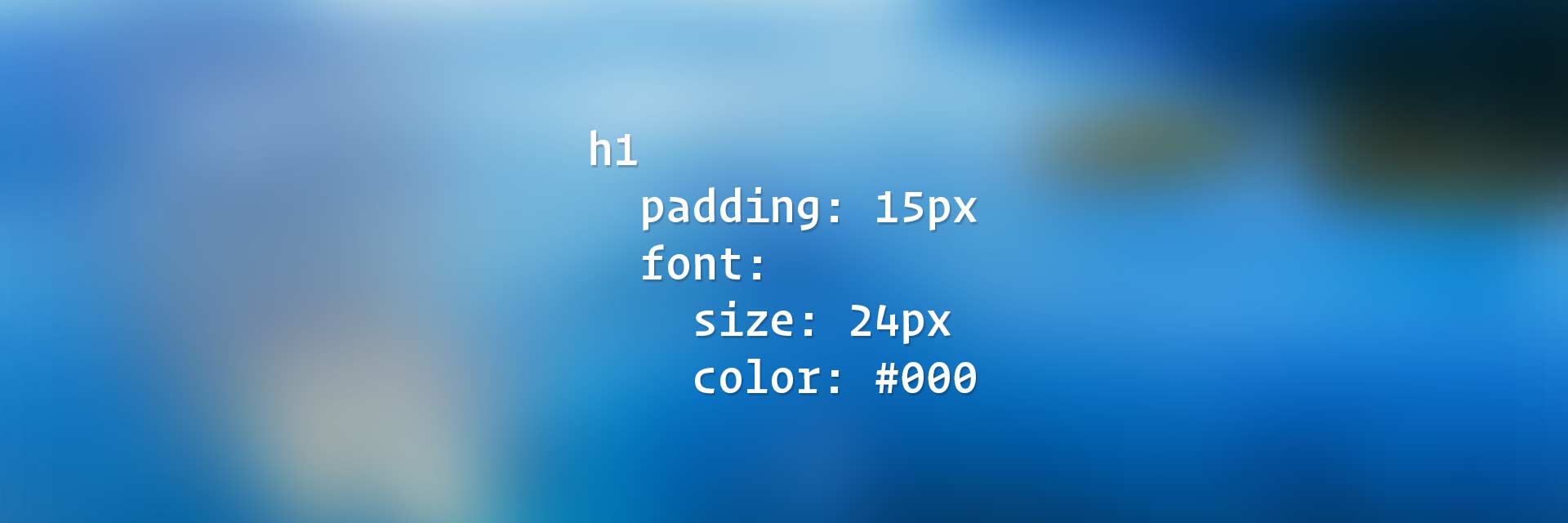
8 Replies to “CSS on Steroids: Introduction to SASS and LESS”